Cash Drawer Report (OMS v3.1+)
The cash drawer report allows merchants to track cash in and out of the cash drawer as part of the opening and closing procedure.
Managing Cash Drawers
In YQueue OMS, cash drawers have the concept of a "session", which is simply the reporting period that the merchant feels is most suitable for this business. Most businesses will start a session at the start of trade each business day, and end the session as part of the store's closing procedure. Obviously merchants can start and close sessions whenever is most suitable for their needs, such as opening and closing every hour or between shifts.
At a high level the following occurs:
- Merchant opens the cash drawer session by entering the registers opening balance
- Merchant processes cash transactions normally through the YQueue OMS application
- Merchant pays in / pays out through the day
- Merchant closes the cash drawer session by entering the closing balance
- The cash report is displayed on-screen and printed on the default printer
Opening Drawer
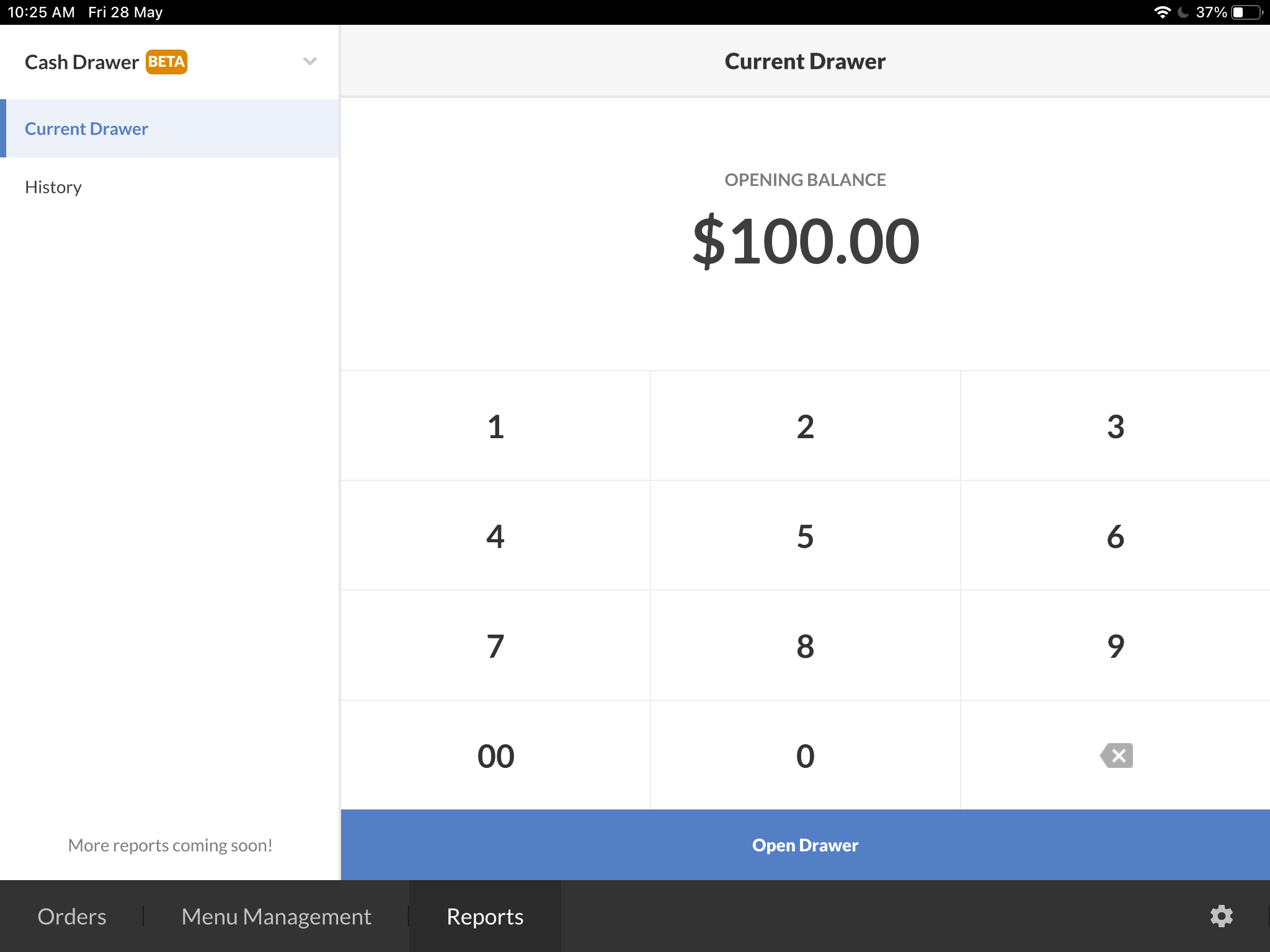
Opening the cash drawer requires the user to provide the current balance/float of the register. It is important this is accurately entered as it cannot be changed once the session is open and is used as the foundation for all future calculations. If a mistake is made, immediately close the session (and enter the same amount) and open a new session.
Viewing Current Session
 At anytime while the session is open it is possible to view the real-time status of the report, which contains the following:
At anytime while the session is open it is possible to view the real-time status of the report, which contains the following:
Opening Balance
The float/balance entered by the user when the session was opened.
Paid In/Out
The net amount paid in and out of the drawer throughout the life of the session (see below for more information).
Cash Sales
The total cash sales performed during the life of the session (this value does not include change).
Cash Refunds
The total cash refunds performed during the life of the session.
Expected Amount
The expected float/balance in the register at this time.
Pay In / Out

At anytime while the session is open it is possible to "Pay In" and "Pay Out" through the "..." menu in the top right of the screen.
A "Pay In" event is used to record when money is entered into the register that wasn't the result of a sale. For example, moving change from another register to this register.
A "Pay Out" event is used to record when money is taken from the register that wasn't the result of a refund. For example, placing notes from this register into the safe.
Closing Drawer

To close off the session, tap the "..." menu in the top right of the screen and select "Closer Drawer". You will be prompted to enter the closing balance (which must be accurate as once entered it cannot be changed).
Upon tapping "Confirm Closure" the final report will be displayed on the screen and printed on the default printer. It is possible to print multiple copies of the report by tapping the printer icon in the top right of the screen.
It is also possible to record a reason for the discrepancy (such as "ripped bank note" or "incorrect opening balance").
FAQ
I need to access a historical report.
Simply tap the "History" option in the report navigation and select the desired report. It is possible to reprint the report by tapping the printer icon in the top right of the screen.
